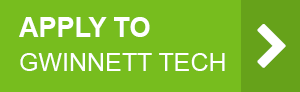Reset password procedure.
Please read this information before scrolling down to the self-service password reset instructions.
Self-Service Password Reset for Students
The first time you logged in to your Gwinnett Tech student dashboard account you were asked to add a phone number for resetting your password and unlocking your account. If you completed this step then you can use the self-service password reset feature. Follow the instructions below.
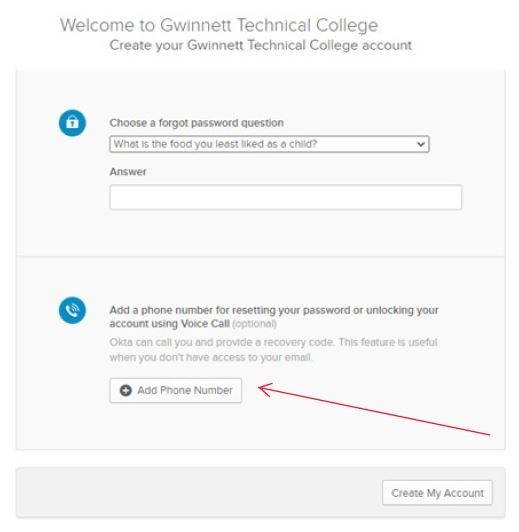
If this is your first time logging in to the dashboard, you will be unable to use the self-service password reset.
If you receive the error message “unable to sign in”, your password is incorrect or your email address is incorrect.
INCORRECT PASSWORD
When you log in for the first time your password is gtc and your 6-digit date of birth. Example: gtcmmddyy
If your date of birth is 07/04/2021, your password would be gtc070421.
INCORRECT EMAIL ADDRESS
Check to be sure you have typed your student email correctly and it is all lowercase letters.
Your Gwinnett Tech student email follows this format:
FLLLLLLxxxx@student.gwinnetttech.edu (first initial, up to 6 characters in last name, last 4 of student ID number)
Contact the Student IT Help Desk
If you have checked everything and you continue to receive the error message “unable to sign in”, contact the Student IT Help Desk.
By phone 678-226-6407 or email StuHelpDesk@GwinnettTech.edu
Please provide the details below so that we may verify your ID.
- Full Name
- Student ID (if known)
- Date of birth
- Last 4 Digits of Social Security Number
Student Password Reset Instructions
If you receive the error message “unable to sign in”, your password is incorrect or your email address is incorrect.
Check to be sure you typed your email address correctly.
FLLLLLLxxxx@student.gwinnetttech.edu. (first initial, up to 6 characters in last name, last 4 of student ID number)
Check to be sure your password is correct.
The default password is gtc and your 6-digit date of birth. Example: gtcmmddyy
If you still can’t log in, move on to step 2
If you still can’t log in click “Need help signing in?” Then click “Forgot password?”
The Self-service password reset by SMS or Voice Call can only be used if you set it up the first time you logged in to your Gwinnett Tech dashboard.
Enter your student email address
Then click “Reset via SMS” or “Reset via voice call”
A code will be sent to you by text or spoken by an automated voice call, codes will not be sent by email.
Enter the code in the box and click verify.
If you do not receive a code, this means the self-service password reset was not setup.
Contact the Student IT Help Desk.
By phone 678-226-6407 or email StuHelpDesk@GwinnettTech.edu
Please provide the details below so that we may verify your ID.
- Full Name
- Student ID (if known)
- Date of birth
- Last 4 Digits of Social Security Number
You will then be asked to answer the security question you previously setup.
Then click reset password.
If this step does not come up for you, this means the self-service password reset was not setup.
Contact the Student IT Help Desk.
By phone 678-226-6407 or email StuHelpDesk@GwinnettTech.edu
Please provide the details below so that we may verify your ID.
- Full Name
- Student ID (if known)
- Date of birth
- Last 4 Digits of Social Security Number
Enter a new password. Follow the password requirements.
At least 8 characters
A lowercase letter
An uppercase letter
A number
No parts of your username
Your password cannot be any of your last 4 passwords
Then click Reset Password. You will be logged in to the dashboard and your password will be changed.
Please note, because Gwinnett Tech uses a single sign on system, this new password will apply everywhere you log in with your student email address including the logging on to computers on campus.
Self-Service Password Reset for Employees
Please read this information before scrolling down to the self-service password reset instructions.
The first time you logged in to your Gwinnett Tech dashboard account you were asked to add a phone number for resetting your password and unlocking your account. If you completed this step then you can use the self-service password reset feature. Follow the instructions below.
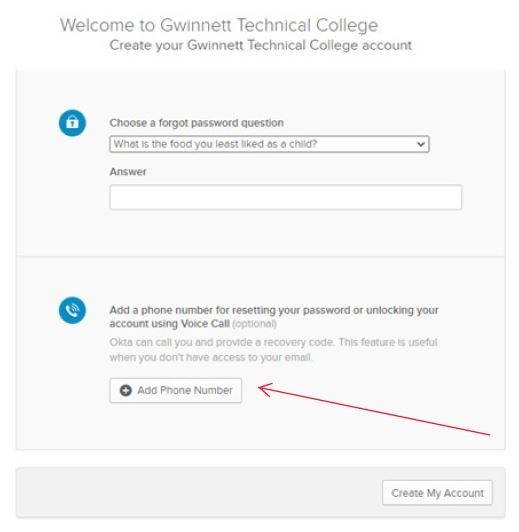
If you are unable to sign in, and you did not set up the self-service password reset, contact the IT help desk for a password reset.
Please call 678-226-6800 or email ITSupport@GwinnettTech.edu
If this is your first time logging in to the dashboard, you will be unable to use the self-service password reset.
If you receive the error message “unable to sign in”, your password is incorrect or your email address is incorrect.
Check the information sheet you were given at your new employee orientation to be sure the email and password you are typing matches.
If you are still unable to sign in contact the IT help desk for a password reset.
Please call 678-226-6800 or email ITSupport@GwinnettTech.edu
Employee Password Reset Instructions
If you receive the error message “unable to sign in”, your password is incorrect or your email address is incorrect.
Check to be sure you typed your email address correctly.
Check to be sure your password is correct.
If you still can’t log in, move on to step 2
If you still can’t log in click “Need help signing in?” Then click “Forgot password?”
The Self-service password reset by SMS or Voice Call can only be used if you set it up the first time you logged in to your Gwinnett Tech dashboard.
Enter your Gwinnett Tech email address
Then click “Reset via SMS” or “Reset via voice call”
A code will be sent to you by text or spoken by an automated voice call, codes will not be sent by email.
Enter the code in the box and click verify.
If you do not receive a code, this means the self-service password reset was not setup.
Contact the IT Help Desk for a password reset.
By phone 678-226-6800 or email ITSupport@GwinnettTech.edu
You will then be asked to answer the security question you previously setup.
Then click reset password.
If this step does not come up for you, this means the self-service password reset was not setup.
Contact the IT Help Desk.
By phone 678-226-6800 or email ITSupport@GwinnettTech.edu.
Enter a new password. Follow the password requirements.
At least 8 characters
A lowercase letter
An uppercase letter
A number
No parts of your username
Your password cannot be any of your last 4 passwords
Then click Reset Password. You will be logged in to the dashboard and your password will be changed.
Please note, because Gwinnett Tech uses a single sign on system, this new password will apply everywhere you log in with your student email address including the logging on to computers on campus.